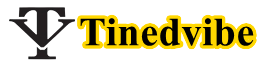If you have issues with your mail or you want to learn how to access iCloud email, we are here to help you out.
No matter the device you are using, is easy to sign in iCloud email account from Windows or iPhone.
If you have not register iCloud.com email then kindly follow this link to learn how to Set-Up iCloud mail on your Apple phone.
iCloud.com enables its users to access iCloud account and other services from any Web browser on PC and Mac also Apple phone.
It’s necessary to sign in iCloud.com email or use the iCloud app such as Mail. Photos and iWork that works well on your browser.
Read more: How To Use different Apple IDs for iCloud and iTunes
Any changes you make on iCloud.com will automatically sync with your devices via iPhone, iPad or Mac.
This will make you to recover previous deleted information from iCloud.com.
How Do I Access My iCloud Email Account
In this Access iCloud email we are going to show you how to sign into iCloud email using a web browser not from iCloud App.
- Launch any web browser on your Computer/Laptop
- Now Go to www.icloud.com and click on the sign in button.
- Sign in iCloud Email and provide your login details
- Enter your iCloud email address (Apple ID) and password.
- Now click on the Arrow and click Enter or Return arrow on your keyboard to access your iCloud email account.

You’ve successfully signed in, you can access your iCloud mail, calendars and even iWork.
Click on the icon of the web app you wish to use and you’re good to go…
How To Read iCloud Mail using a web browser
Do you know is easy to read your iCloud mail via web browser? Follow the steps to learn how to read your iCloud mail.
- Go to In Mail on iCloud.com
- Click on the Inbox then follow the steps.
- To read a message from web browser: Select the Message in your iCloud message list.
- Make sure you open a message in a new window.
- Double click the Message via the message list.
- A list of message will appear in a different mail folder. Now click the folder in the sidebar.
Example: Click the sidebar to see a list of messages you sent.
If you find it difficult to see the sidebar or don’t see then click Show or Hide the sidebar in the mail on iCloud.com.
This how your iCloud.com Messages list is labeled with the following icons.
So use the icons to check your iCloud unread messages.

Mark an iCloud.com email as unread
- Go to iCloud.com and select the message or messages you know you want to mark as unread in your message list.
- Click the Flag button shown on your screen.
- Now Choose Mark as Unread.
Was this article helpful?
If you have issues with your account, you can then leave your comment here.
- How to use Apple Pay with Apple Card & Other Credit Card
- How to Log into My Apple iTunes Account
- Top Best Apple Insurance – Apple iphone Insurance
- Access Your iCloud Email Sign In – iCloud Email Sign Up
- Manage Samsung Cloud Backup or Cloud Sign In