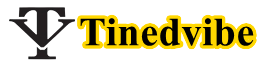There so much you don’t know about the VSDC free video editor download. We all familiar with Adobe Premiere pro and cs6 and Coral VideoStudio pro X6 but forgotten that there is another video editor that can over what some don’t have.
You’ll not get the real vsdc free video editor on your play store or for the Andriod phone device.
There Video editors that you can use on smartphones but VSDC doesn’t have the mobile version. Don’t let any other mobile software to deceive you.
How to use VSDC Free Video Editor: starting guide
When I say about VSDC, we will like to describe it as one of the best and professional level video editing software.
For the non-linear video editing technique that enables you to use it and might feature-set. You need to check the VSDC color correction tools.
Before you’ll explore all these fancy video editing tricks, you need to get used to the basics. You may not work with the non-linear video editor then you need to start from here. Right here, we will show you how to perform the most essential basic actions in VSDC cutting, cropping, rotating, blush, and more.
Keep a large mug of coffee on your table or what will keep you focused.
Kindly Go to videosoftdev.com and click on the vsdc free video editor download full version.
What Do I Need To Download VSDC site
- Video Editor
- Video Converter
- Audio Converter
- Audio CD Grabber
Now click the VSDC video editor and save the Video editor set-up on your PC.
Wait while your VSDC free video editor is downloading. The moment the video editor has finished download.
Tap the Download file and Install it before using it,
Now launch VSDC on your PC to practice new skills right away.

How to import a video to VSDC
There are many ways you can import files to VSDC.
You can use the “VSDC import content” ic on your start screen the moment you launch the program (illustrated above). There is an optimal way because VSDC will automatically detect all the parameters of your video and adjust the project parameters accordingly. After you choose a file on your PC. You will see a window that will pop up asking whether you’d like to change resolution, framerate, or other parameters. The moment is ready, click the finish.
Use the dedicated “Add Object” buttons to located at the top and on the left-hand side of the program menu. You can use the illustrated image below to import files. When you add a new file using this way, a window pops up to confirm the object’s position settings and player’s position. This latter enables you to choose whether the file should be added as a new layer or added on the current one.
Note: If you choose “Add a new layer” the new layer will be added at the top. The insert new layer” option will add one right below the selected layer.

Wow, you are there, you can use Hotkeys:
- Shift + I – to add an image
- Click Shift + A – to add an audio file
- Shift +V – to add a video
Anytime you select a file on your desktop/PC, it’s automatically placed on the timeline. Know that you can have files on the same layer (linear sequence) or different layers which is a non-linear sequence.
How to cut, split, crop, and rotate a video in VSDC
Do you know why these are united in the chapter? All are available in the same quick-access Menu. this can be located at the top of the program interface and well known as “Cutting and Splitting tools” you can as well see it in the picture below.
The first icon is an image if scissors, cutting tools. It’s especially convenient when you want to trim the starting of your video or its ending. Position the cursor at a particular place you want to cut, open the dropdown cutting menu using the image below, and choose the “Trim start” or trim end.

If you are set to split a video into parts, you have to use the icon as a leaner. You will see an icon that looks like a razor. Just know that whenever you want to delete a fragment.
Click anywhere on the timeline to remove the selection from the entire file if not, you will delete the fire entirely, and then select the fragment you need to get rid of.
Cropping; This is easy and simple too. If you have recorded too much extra space around the scene object, you need to click on the file you want to crop and make use of the cropping icon from the “Cutting and Splitting” menu.
A new window will come out where you will be able to select the area that should remain.

How to apply effects and transitions in VSDC
Editing video without an effect and transitions is a job done without sense. Today I will show you how the VSDC enables you to create many eye-catching video effects. May of them is applied in one click and requires experience.
You can locate it on the “Video effects” click the top ribbon menu and include the quick Instagram style filters, basic color adjustments, transformational, and transparency effects. Use the image below to use the effects and transition.

Two more steps and we are done with this section.
How to add a text to a video or an image in VSDC
This is the most lovely part when you are editing videos as a professional editor.
VSDC offers you a full-featured built-in text editor. This enables you to create amazing titles and text related effects. To add text in VSDC, you need to go to your left-hand side of the program interface and click the “T” icon.
However, select “Text” and place the cursor on the scene to specify the title location. Then type your text and adjust the size and color to your choice by using the upper menu.
You can use the dragging motion and the properties window to make a change to the duration and other parameters of your text object.
Use the image below to learn how it works.

How to export a video in VSDC
You need to know How to export a video when done editing which might be difficult.
Make sure your work looks perfect just exactly the way you want it.
Done? Go to the Export project tab and select the output format. There are pre-configured export profiles available. VSDC settings are based on how you’re planning to use the video. For example, if you want to upload it on your YouTube channel, select web – for YouTubeThe output file is typically saved in the “C:\Users\Owner\Videos\” folder unless indicated differently.
If the default location is not okay for you then you can also change the location by clicking the “Change name” button located right below the preview window.
Read Also: Corel Videostudio Ultimate x9 Serial Number Free Download
Click the red “Export project” button at the top of the menu and wait while is loading. You will have to wait until the conversion process is over.
If you haven’t installed VSDC Free Video Editor yet Hit the Download Now VSDC Free Video Editor green button to download it free.
Was this article helpful?
Hope you learn a lot from this article. Enjoy VSDC Free video editor.
For more info visit www.videosoftdev.com