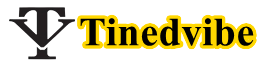I forgot my iPhone password and i need to reset my password on my iPhone, how do i go with it?
It’s difficult if you do not have idea when forgotten iPhone passcode.
In the other hand, if you entered the passcode incorrectly more than 5 or many times, your iPhone is now disabled. But you can restore your iPhone and use it.
The most sad news, if you never synced your iPhone device or did an iCloud backup, all your data will lost.
We have a good news for you guys, you can back up your iPhone even when you can’t remember your iPhone password.
I want to show you how to back up iPhone before you can change or unlock iPhone passcode.
Back Up Your iPhone
For iPhone, iPad or another iOS device with the forgotten password, you wish to perform a backup of all your data.
Follow the steps below to backup iPhone with iCloud.
- Connect your iPhone device to the computer and tap iTunes application.
- On your iTunes > Select > Device from the top left menu.
- Click on > “Back up now”.
- Make sure you uncheck encrypt backup
- Now your backup process starts.
Once your iPhone back up process completes, you will see the date and time you device was backed up under “Latest Backup”.
Now two options are left for you to consider. Either you Erase your iPhone or iPad and restore bit by using iTunes or use iPhone recovery mode to restore your device been iPhone or iPad.
Right here, we are going to talk about the first option.
Erase Your iOS Device With iTunes To Remove “I Forgot My iPhone Password”
Use this Image below for step 1.
How To Change iCloud Password – iCloud Password Reset

- Connect your iPhone to a computer that is owned by you.
- Open your iTunes app
- Click the Restore iPhone or restore iPad from the button shown (whichever iOS device you connected).
- On the setup page that follows, Tap on Restore from the iTunes backup.
- Finally, select your device in iTunes and now restore your iOS device using the relevant backup.
Erase iPhone And iPad With Recovery Mode To Remove Your Passcode
Now connect your iOS device to a computer with your USB cable.
Launch iTunes app.
Reboot (Restart) iPhone or iPad.
iPhone X, iPhone 8, or iPhone 8 Plus Recovery Mode
- What you need to do next is to press and quickly release the iPhone volume up button.
- Now press and immediately release the volume down button.
- The next thing, is to press and hold side button until that of Recovery mode screen appears.
iPhone 7 or iPhone 7 Plus Recovery Mode
- At this steps, is different from the iPhone X, iPhone 8, or iPhone 8 Plus recovery method a bit. Follow the simple steps.
- Press and hold the volume down button and ON/OFF button at the same time.
- Continue holding the button until the “Recovery mode scree” appears.
iPhone 6s and earlier iPad or iPod Touch Recovery Mode
- Also Press and hold both the Home and ON/OFF button at the same time.
- Keep holding the buttons until the iPhone passcode recovery mode screen appears.
- A prompt ought to appear requesting for you to Restore or update. Kindly select Restore.
- Make sure you connect to iTunes using the Step one.
- iTunes detects your iOS device, then proceeds to download the software for your device.
Important note: If it take more than 15 minutes, your iPhone or iPad will exit the recovery mode.
You have nothing to worry about. Kindly repeat the above process.
The moment it completes, make sure you set up your device.
Was this article helpful?
If you are still find it difficult to proceed with iPhone or iPad forgot password, simply leave a comment here with us by using the comment button.
Have a Nice day ahead. We love you all.
THANK YOU FOR READING ME….
-
www.icloud.com Mail Sign In | How to Create iCloud Registration Account
-
Access Best Cloud Wi-Fi Digital Picture Frame via Nixplay Login www.nixplay.com
-
Set Up Samsung Cloud Login | Samsung Cloud PC & How It Works
-
Here Learn How To Reset ADP workforce Login Account | Problems Logging In
-
Best Way To Access www.iCloud.com Login | iCloud Backup Login