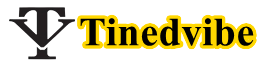Learn how to effectively manage your iPhone’s notification settings and turn off emergency alerts with our comprehensive guide. Gain control over your device’s alerts and customize your iPhone experience to suit your preferences.
In this comprehensive guide, we will delve into the intricacies of turning off emergency alerts on your iPhone. While emergency alerts serve a crucial purpose in keeping us informed about potential threats and emergencies, they can sometimes be disruptive. Whether you’re in a meeting, enjoying a movie, or simply need uninterrupted peace, knowing how to manage and disable these alerts can significantly enhance your iPhone experience.
Understanding Emergency Alerts
Before we dive into the steps to disable emergency alerts, let’s briefly discuss what these alerts entail. Emergency alerts are notifications sent by government agencies to convey critical information about imminent threats to public safety. These alerts cover a range of emergencies, including natural disasters, Amber Alerts for missing children, and Presidential Alerts for national emergencies.
Step-by-Step Guide to Turn Off Emergency Alerts
-
Open Settings
Begin by unlocking your iPhone and navigating to the Settings app. This can typically be found on your home screen, represented by a gear icon.
-
Select Notifications
Within the Settings menu, scroll down and tap on “Notifications.” This section allows you to customize the notification settings for various apps and system alerts.
-
Scroll to the Bottom and Tap on “Government Alerts”
Scroll down to the bottom of the Notifications menu until you see the “Government Alerts” section. Here, you will find options to manage emergency alerts.
-
Toggle Off “Amber Alerts” and “Emergency Alerts”
Within the Government Alerts section, you will see toggles for “Amber Alerts” and “Emergency Alerts.” Simply toggle off the switch next to each option to disable these alerts.
-
Confirm Your Selection
After toggling off the switches for Amber Alerts and Emergency Alerts, you may be prompted to confirm your selection. Tap on “Turn Off” to confirm and disable the alerts.
Benefits of Disabling Emergency Alerts
While emergency alerts are undeniably important, there are several reasons why you might choose to disable them:
-
Minimize Disruptions:
Disabling emergency alerts can prevent interruptions during important meetings, presentations, or leisure activities.
-
Personal Preference:
Some individuals may find the frequent alerts distressing or anxiety-inducing and prefer to opt out of receiving them.
-
Customization:
By disabling emergency alerts, you can tailor your iPhone experience to suit your preferences and lifestyle.
Conclusion
In conclusion, knowing how to turn off emergency alerts on your iPhone empowers you to customize your device’s notification settings according to your needs and preferences. While emergency alerts play a vital role in public safety, the ability to manage and disable them provides greater control over your iPhone experience.
Read Also: What To Do When I Forgot My iPhone Password
By following the step-by-step guide outlined above, you can easily disable emergency alerts and enjoy uninterrupted peace of mind. However, it’s important to weigh the benefits of disabling alerts against the potential risks of missing critical information during emergencies.
FAQs About Turning Off Emergency Alerts on iPhone
In addition to the comprehensive guide on how to turn off emergency alerts on your iPhone, we understand that users may have specific questions regarding this process. Below, we address the top five frequently asked questions
- Turn off emergency alerts iPhone
- How to turn off emergency alerts on iPhone
- Turn off emergency alerts android
- How to turn off emergency alerts android
- How to turn emergency alerts off on android
-
Can I Choose Which Types of Emergency Alerts to Disable?
Yes, you can choose which types of emergency alerts to disable on your iPhone. Within the Government Alerts section of your notification settings, you will find toggles for both “Amber Alerts” and “Emergency Alerts.” Simply toggle off the switches next to the specific types of alerts you wish to disable.
-
Will I Still Receive Severe Weather Alerts if I Disable Emergency Alerts?
No, disabling emergency alerts will also prevent you from receiving severe weather alerts on your iPhone. Severe weather alerts are categorized as emergency alerts and are subject to the same notification settings. If you disable emergency alerts, you will not receive notifications for severe weather events.
-
Are There Any Alerts That Cannot Be Disabled?
While you can disable Amber Alerts and Emergency Alerts on your iPhone, it’s important to note that certain alerts, such as Presidential Alerts, cannot be turned off. Presidential Alerts are issued by the President of the United States during national emergencies and are mandatory for all compatible devices.
-
Will Disabling Emergency Alerts Affect Other Notifications on My iPhone?
No, disabling emergency alerts will not affect other notifications on your iPhone. Each type of notification, including app notifications and system alerts, is managed separately within the notification settings. Disabling emergency alerts will only impact the receipt of emergency-related notifications.
-
Can I Temporarily Disable Emergency Alerts?
Yes, you can temporarily disable emergency alerts on your iPhone by toggling off the switches for Amber Alerts and Emergency Alerts within the notification settings. However, it’s important to remember that disabling alerts is not a permanent solution and may leave you unaware of critical information during emergencies.
Stay informed, stay safe, and enjoy a more personalized iPhone experience by managing your notification settings effectively.