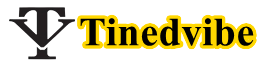WhatsApp group can run you mad, if you don’t know the right thing to do. Learn how to stop WhatsApp auto download off from using mobile data.
Auto-download consumes a lot of data when you joined multiple whatsapp groups even your family and friends can send long video that can take 1.GB. We have a solution to it.
You can keep WhatsApp auto download “ON” when ever you are using free Wi-Fi but if you are connected from your friends data, please kindly turn off WhatsApp auto download, if not his/her data connection will be exhausted.
Read Also: Download WhatsApp Messenger APK new version – WhatsApp for Mobile
However, if you have less contact on your whatsapp list then you can leave the auto-download on but you can off it anytime you wish to.
The most important thing is to avoid unnecessary videos and videos from groups or friend.
To get one of the best romantic love images download for whatsapp then you need to click the download icon, if your WhatsApp auto download is off but if you auto download is on, the Whatsapp photo download automatically to your whatsapp storage.
How To Configuring auto-download / How To Stop WhatsApp Auto Download Off from Mobile Data
Keeping it by difault, whatsapp app will automatically download images and videos over cellular connection to provide you with a quick access to your new photos.
So below are steps to configure Whtsapp Automatic photo, videos and audio downloading from your mobile phone as simple as you follow the whatsapp auto download guides.
- Go to your Whatsapp App click the MENU BUTTON to SETTINGs > DATA USAGE.
- Choose when whatsapp will automatically download media, when using whatsapp mobile date.
- Selected media will automatically download videos, photos when you are connected to cellular data.
- Unmarked all and
- Click OK button

- Download whatsapp Photos, videos “WHEN CONNECTED ON Wi-Fi
- Selected the Whatsapp media will automatically download when you are connected to any nearby Wi-Fi.
- So leave it on
Note: Whatsapp Automatically downloaded media will show up in your gallery. So you can stop all the WhatsApp media from appearing in your gallery, So i recommended you to create a .nomedia file or folder inside of your WhatsApp image, video and audio folder.
This can work by using file explorer from the Google Play Store.
Therefore; if you change your mind later, then you can delete the .nomedia file and whatsappp media will show up in your gallery once again.